Lets see how to create the Database and Application Server connections in Jdeveloper.
1) Creating a database Connection.
First you need to unlock the sample hr schema that comes with the Oracle XE db.
Expand Application Resources on the left-hand side in Jdeveloper.
Right Click 'Connections' and select 'New Connection –> Database.

Enter the following :
Connection name : XE
Connection Type : Oracle(JDBC)
Username : hr
Password : welcome1
Select 'Save Password' checkbox.
Driver: thin
Host Name : localhost
JDBC Port : 1521
SID : XE
Click on Test Connection and you should see a success message.
Click OK
2) Creating an Application Server Connection.
In Jdeveloper go to File and select New.

Select General –> Connections –> Application Server Connection
Click OK.
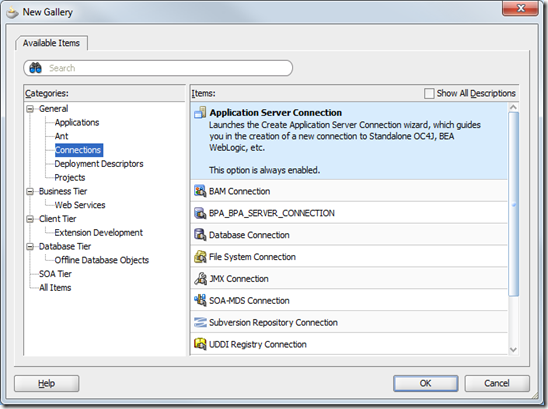
Enter the following:
Connection Name: soa_server Connection Type: WebLogic 10.3
Click Next.

Enter the following:
Username : weblogic
Password : welcome1
Click Next.

Enter the following:
Weblogic Hostname: localhost
Port : 7001
Weblogic Domain : soa_domain
Click Next.

Click 'Test Connection' and you should see the following output.
Click Next and Finish.









Post a Comment