Storing common artifacts that are used across projects in the MDS repository is a good idea.
It ensures that the artifacts are centrally managed and any changes are easily propagated to all the consumers.
Lets see how to deploy XSD files to the MDS in SOA.
First you need to create a Central MDS connection. See here.
By doing this you can use the same XSD file from the central MDS in multiple projects.
Step 1
It ensures that the artifacts are centrally managed and any changes are easily propagated to all the consumers.
Lets see how to deploy XSD files to the MDS in SOA.
First you need to create a Central MDS connection. See here.
By doing this you can use the same XSD file from the central MDS in multiple projects.
Step 1
Step 2
Step 3
Step 4
Right Click on the newly created project and Select New.
In the New Gallery, go to All Technologies tab and select the following.
Category : XML
Item : XML Schema
Click OK
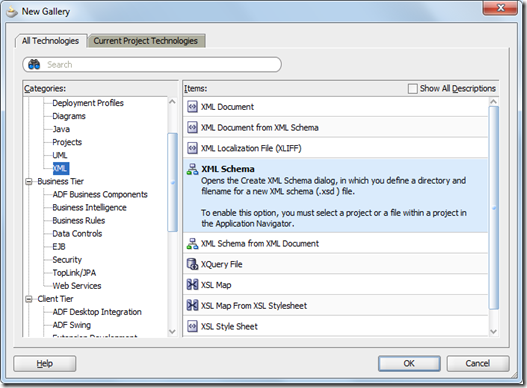
In the New Gallery, go to All Technologies tab and select the following.
Category : XML
Item : XML Schema
Click OK
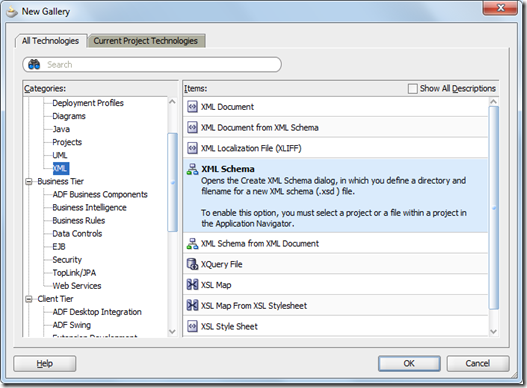
Step 5
Enter the following
File Name : Customer.xsd
Append apps\xsd at the end of the default directory.
Clear the target namespace and click OK
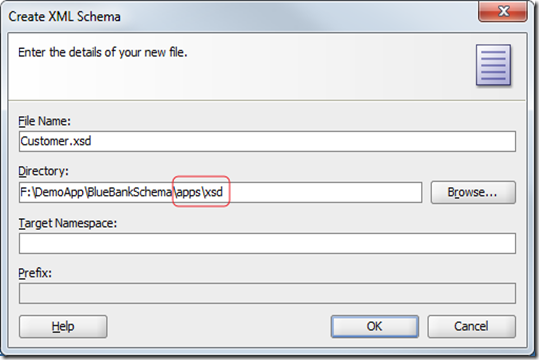
File Name : Customer.xsd
Append apps\xsd at the end of the default directory.
Clear the target namespace and click OK
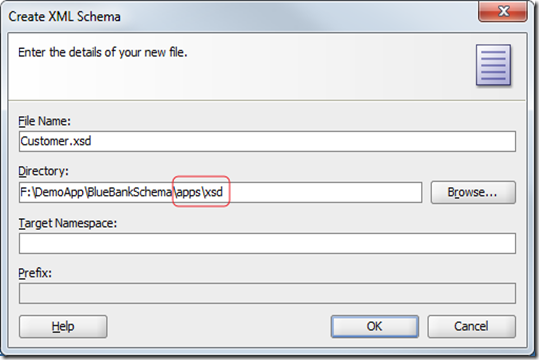
Step 6
Step 7
Step 8
Step 9
Step 10
Step 11
Next, go to Filters.
Uncheck everything, only select the xsd file(s) which you want to deploy to MDS.
Click OK.
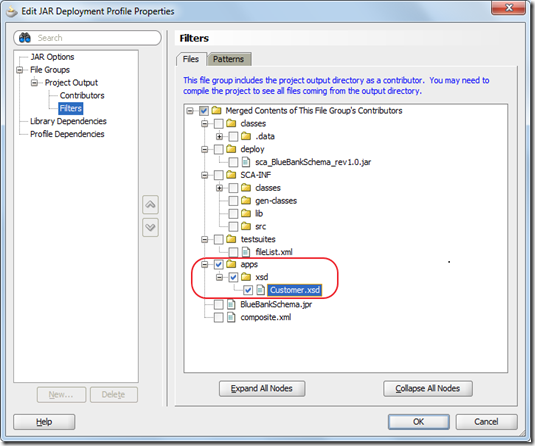
Uncheck everything, only select the xsd file(s) which you want to deploy to MDS.
Click OK.
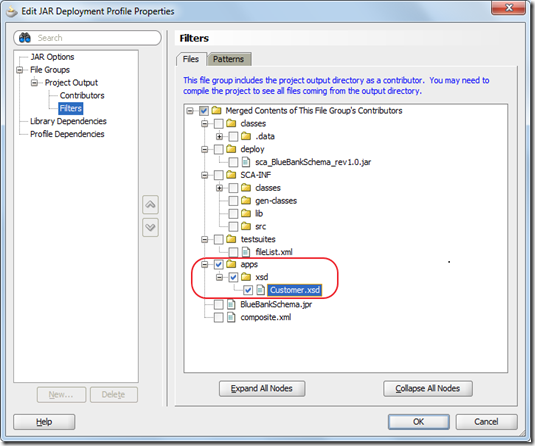
Step 12
Step 13
Step 14
Step 15
Now we can see the newly created Deployment Profile in the list.
Select the newly created Deployment Profile and click Edit.
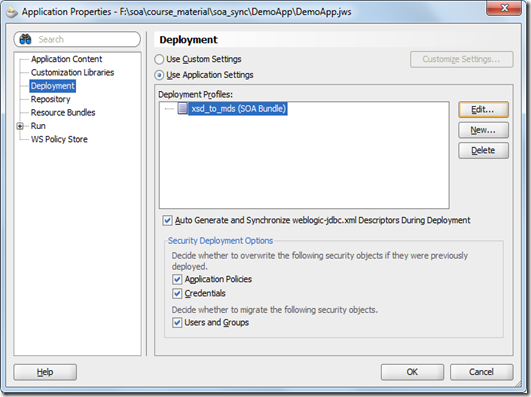
Select the newly created Deployment Profile and click Edit.
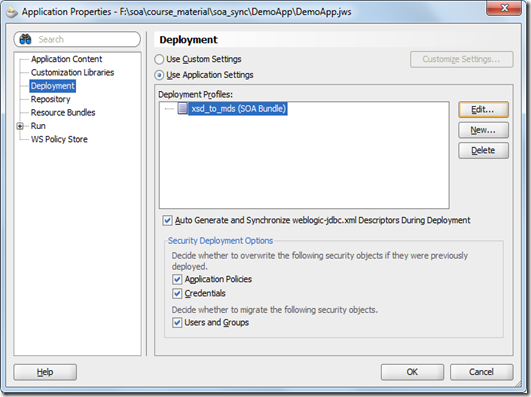
Step 16
In the Deployment Profile Properties, go to Dependencies.
Expand BlueBankSchema and select the checkbox next to xsd.
Click OK.
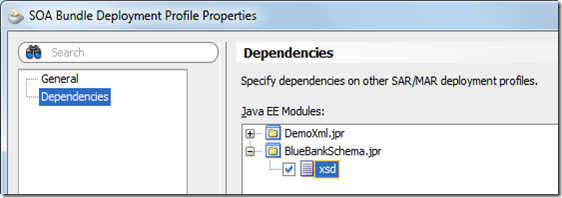
Expand BlueBankSchema and select the checkbox next to xsd.
Click OK.
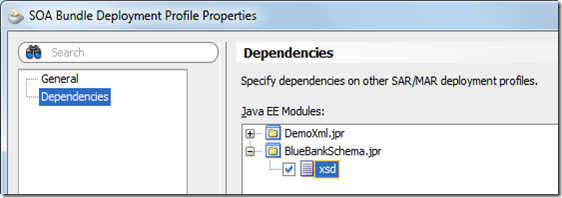
Step 17
Step 18
Step 19
Step 20
Step 21
Step 22

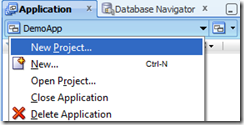


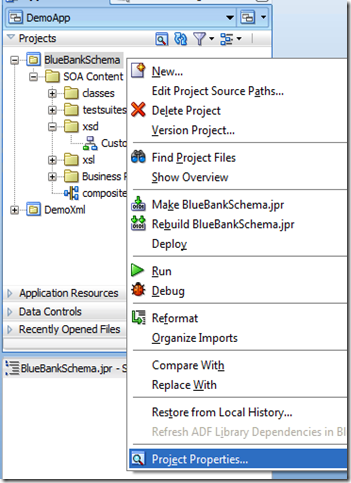
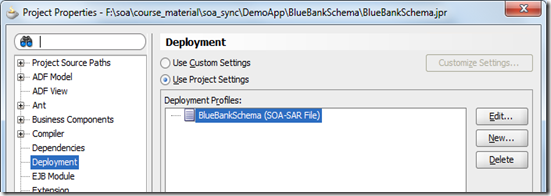




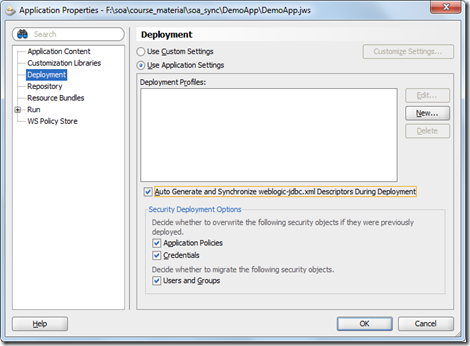

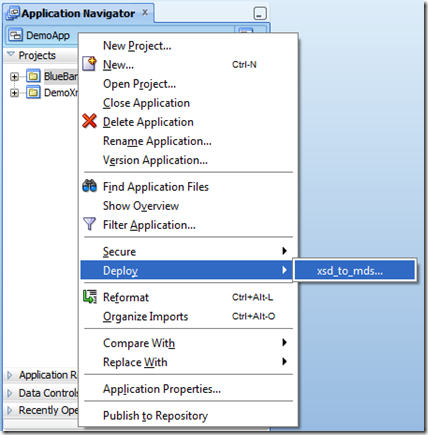






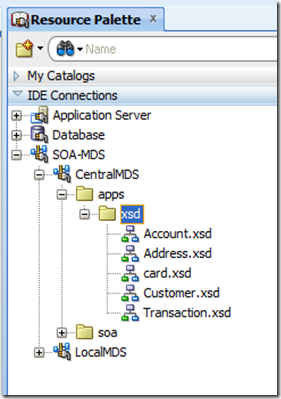






Post a Comment