There are lot of ways to send notifications to the users in SOA.
E-Mail, SMS, IM, VoiceMail etc are some of the forms of notifications.
Lets see how to configure the email driver to send emails using a local mail server.
We will use the same send emails from within BPEL.
You need to configure a local mail server before you proceed. See here.
Step 1
Open the enterprise manager which will normally be running at the following URL :
http://localhost:7001/em
Username/Password : weblogic/welcome1
Step 2
Expand User Messaging Service
Right click 'usermessagingdriver-email' and select 'Email Driver Properties'
Enter the following details in Driver Specific Configuration:
MailAccessProtocol : POP3
OutgoingMailServer : smtp.mail.localhost.com
OutgoingMailServerPort : 25
OutgoingMailServerSecurity : none
OutgoingUsername : bpel@mail.localhost.com
OutgoingPassword :
Type of Password : Use Cleartext Password Password : welcome1
IncomingMailServer : pop3.mail.localhost.com
IncomingMailServerPort : 110
Click Apply.

Step 3
Right click soa–infra and select the following
SOA Administration --> Workflow Properties
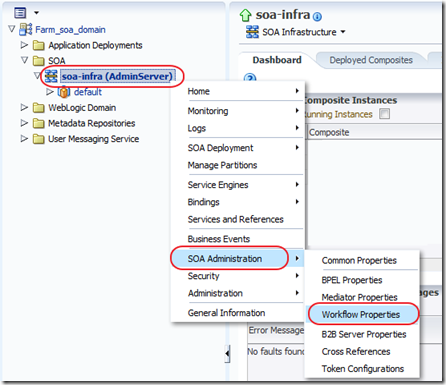
Step 4
Enter the following:
Notification Mode : All
From Address : bpel@mail.localhost.com
Reply to Address : bpel@mail.localhost.com
Click Apply.
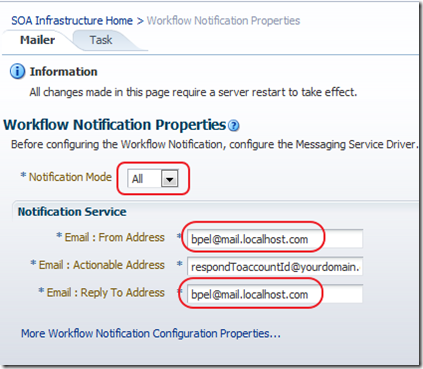
Step 5
Restart the weblogic server.







Post a Comment