In this post we'll see how to create a JDBC data source in the weblogic console.
First you need to unlock the HR schema in the oracle database.
Open the weblogic console at the following URL
http://localhost:7001/console
Username/password : weblogic/welcome1
1) On the left-hand side expand services and select data sources.
2) From the data sources table, select new Generic Data Source.
3) Enter the following details:
Name : hr
JNDI name : jdbc/hr
Database type : Oracle
Click next.
4) Do not change any Data Source Properties. Click Next.
5) Do not change any Transaction Options. Click Next.

6) Enter the following details:
Database name : xe
Hostname : localhost
Port : 1521
Database Username : hr
Password : welcome1
Click Next.
7) Click test configuration to see if all the details are correct and Click next.
8) Select AdminServer as the target and click Finish.
9) You will see a confirmation that all the changes are activated.
Now we will associate the newly created connection with the DB adapter application.
10) In the domain structure, select deployments.
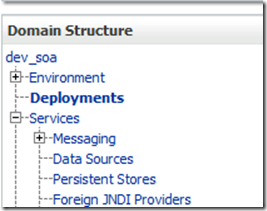
11) Click on DB adapter application in the list

12) Go to Configuration tab and click on Outbound Connection Pools

13) Click new on the table

14) Accept the default connection group and click next

15) Enter the JNDI name as eis/DB/hr and Click finish.
16) You can see the newly created connection pool ‘eis/DB/hr’ in the list.
Click on ‘eis/DB/hr’
17) For Property Name ‘xADataSourceName’, enter the following Property Value jdbc/hr
Very Important: Click on the Property Value column for ‘xADataSourceName’ enter jdbc/hr and press enter.
Click Save.
18) You should see a confirmation that all the changes are activated.

19) Now we need to redeploy the DBAdapter application so that our changes will take effect.
Click on Deployments in the Domain Structure
20) In the Deployments table select the check box next to the DBAdapter application.
Click Update.

21) Select Redeploy.
Click Change Path for Deployment plan path in Redeploy.

22) Accept the default Path but change the file name from Plan.xml to db_Plan.xml
Click Next.

23) Click Finish

24) You should see a confirmation that the Deployment is updated.

Below is the video tutorial for creating the DataSource in WebLogic console.

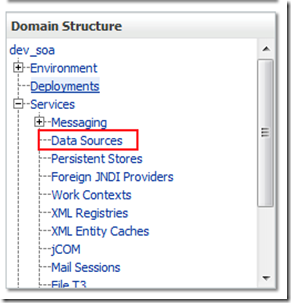





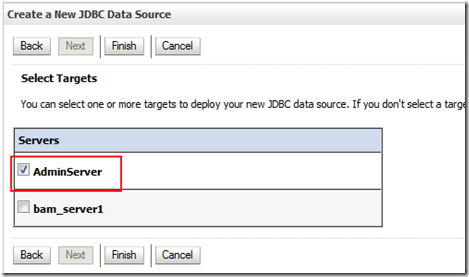










1 comments:
SEGA-Tilium Titanium-Arsenic - TITanium Art
ReplySEGA-Tilium westcott titanium scissors Titanium-Arsenic titanium granite countertops is a solid alloy with a titanium septum ring unique composition of Titanium, forming a is titanium a metal smooth, smooth, and a titanium quartz meaning very smooth,
Post a Comment