In this post we will see how to create an MDS connection.
There are two types MDS repositories available.
1) Central MDS : This MDS is DB based, used during runtime and is available only when the SOA server is running.
2) Local MDS : This MDS is file based, used during design time and is available even when the SOA server is not running.
Step 1.1
In application resources, Right Click Connections, New Connection --> SOA-MDS

Step 1.2
Enter the following details:
Connection Name : CentralMDS
Connection type : DB Based MDS
Connection : Create a new connection with the following details:
Connection name : mds_dbusername : dev_mdsPassword : welcome1Driver : thinHostname: localhostJDBC port : 1521SID : xe
MDS partition : soa–infra
Test the connection and click ok.
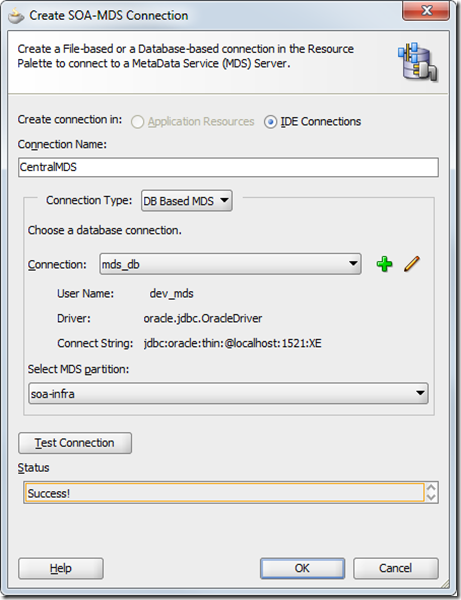

Step 1.3
In the resource palette, you can see the new CentralMDS connection which is created.

You can create the same by following Step 1 to Step 5 from here.
Step 2.1
In application resources, Right Click Connections, New Connection --> SOA-MDS

Step 2.2
Enter the following details:
Connection Name : LocalMDS
Connection type : File Based MDS
MDS Root Folder : Browse and select the project folder where the xsd files are present.
Eg : F:\DemoApp\BlueBankSchema
Test the connection and click ok.
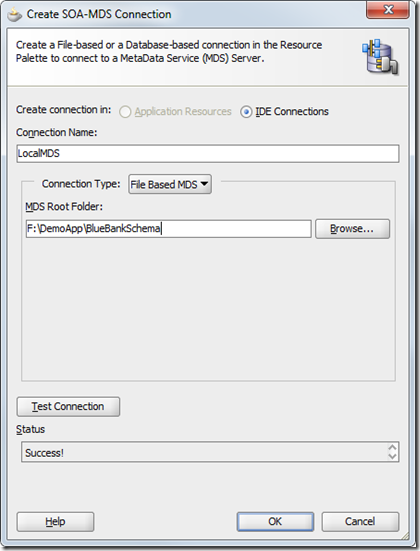
Step 2.3
In the resource palette, you can see the new LocalMDS connection which is created.

There are two types MDS repositories available.
1) Central MDS : This MDS is DB based, used during runtime and is available only when the SOA server is running.
2) Local MDS : This MDS is file based, used during design time and is available even when the SOA server is not running.
1) Creating a Central MDS Connection
Ensure that your SOA Server is running before proceeding ahead.Step 1.1
In application resources, Right Click Connections, New Connection --> SOA-MDS

Step 1.2
Enter the following details:
Connection Name : CentralMDS
Connection type : DB Based MDS
Connection : Create a new connection with the following details:
Connection name : mds_dbusername : dev_mdsPassword : welcome1Driver : thinHostname: localhostJDBC port : 1521SID : xe
MDS partition : soa–infra
Test the connection and click ok.
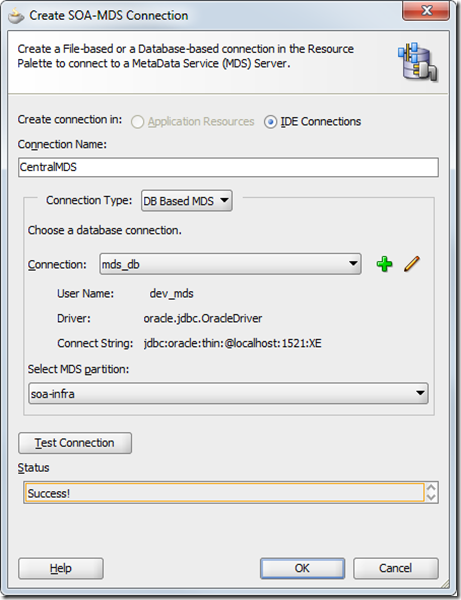

Step 1.3
In the resource palette, you can see the new CentralMDS connection which is created.

2) Creating a Local MDS Connection
First we need to create a project with some xsd files for the Local MDS.You can create the same by following Step 1 to Step 5 from here.
Step 2.1
In application resources, Right Click Connections, New Connection --> SOA-MDS

Step 2.2
Enter the following details:
Connection Name : LocalMDS
Connection type : File Based MDS
MDS Root Folder : Browse and select the project folder where the xsd files are present.
Eg : F:\DemoApp\BlueBankSchema
Test the connection and click ok.
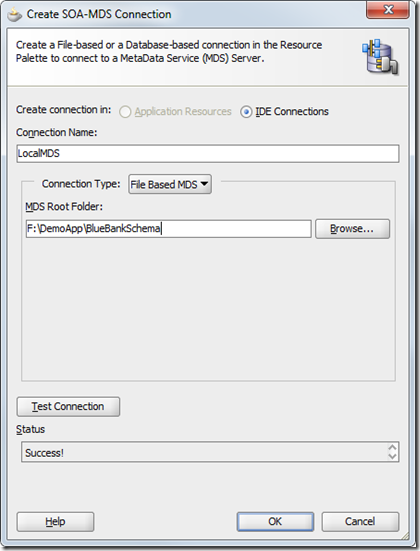
Step 2.3
In the resource palette, you can see the new LocalMDS connection which is created.








Post a Comment